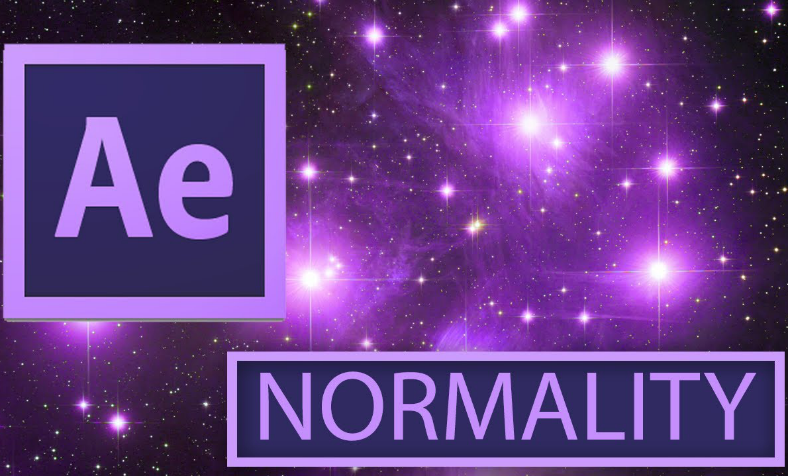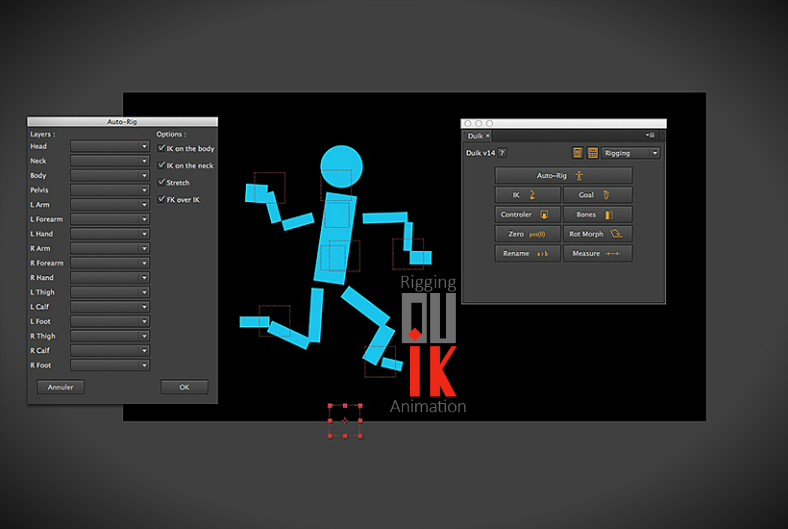Adobe After Effects is one of the most widely used editing software when trying to add 3D special effects to raw videos shot through a video camera, or animations that were created using a different software. Some filmmakers use a separate software for editing the video itself, and using After Effects for adding enhancements, and there are also filmmakers who only use After Effects both for trimming and joining clips, doing color corrections, cropping a frame, and adding special effects.
If you think that Adobe After Effects is only being used by amateur filmmakers, then you are wrong. Many film industries, both independent and big budgeted, use After Effects for adding effects and other enhancements to their video clips to make them even more presentable. To make the editing phase easier when working with After Effects and to further enhance the quality of the video, many filmmakers rely on plugins that can be download from the Internet. If you’re a graphic artist, you may want to check out our list on some online resources to help you learn graphic designing easily. On this page, we have five of the best plugins that you can download for your Adobe After Effects. Check them out below, you might be able to find what you need for your videos.
Magic Bullet Looks (Red Giant)
Magic Bullet Looks is a plugin for Adobe After Effects that is developed by the software company Red Giant. Magic Bullet Looks is a tool used by many filmmakers for correcting the color of their videos during the post-processing stage, which, in turn, can improve the way a story is told visually. Some film industries including DreamWorks Pictures and Marvel Studios, as well as some television networks such as Disney, ESPN, and CNN, greatly use this plugin for their films and shows.
How to Use Magic Bullet Looks to Change the Exposure on a Video Clip
- After importing the clip to your After Effects work space, add Magic Bullet Looks on to that specific clip.
- Once Magic Bullet Looks has been added, a sidebar that is called the Looks Builder will open where you can find the different effects that you can apply to the clip.
- You may be able to add as many effects from the Looks Builder as you want, and if ever you want to remove a particular effect, you may simply remove it without need of too much hassle.
- If you want to highlight a specific part of the clip, you may be able to use the Spot Fill tool to select that area on the clip that you want to emphasize.
- After using the Spot Fill tool, you simply need to adjust the fill amount to either brighten or darken the area that you selected by using the Spot Exposure tool.
For creative texts that you can use for making title cards or even subtitles for your videos, check out our list of some Photoshop text effects that may be useful for your project.
Normality (3DCG)
Normality is an After Effects plugin that is free to use both commercially and non-commercially. This plugin was developed by 3DCG and is used to light 3D objects and scenes on After Effects. Some features of this plugin include the ability to diffuse light, to add specular highlights; adding reflections and refractions; adjusting the light color, intensity, and position; and all these can be previewed by real-time while the editing is ongoing. Normality has already been proven useful in creating works ranging from short films to bigger commercial projects.
Also, for novice graphic artists looking for what tools to use, we also have a list on some useful software that every graphic artist should know about. If you’re interested, go ahead and check it out.
DuIK (Rainbox Productions)
DuIK is a plugin for After Effects that is developed by Rainbox Productions that is used for rigging characters and making animation workflows. Using this plugin, you may be able to animate a character to walk, run, or any movement possible; you may also be able to animate any kind of mechanical devices. After rigging the characters and processes, you will then need to animate them, which can be done easily on DuIK with the help of various animation and dynamic controllers on the plugin. DuIK can be used for free, and it even allows users to modify and share it.
Alternative Tools for Creating Awesome Animations
- Motion Path. The perfect software for animating small objects or those characters that are far away. This tool has a motion path that allows you to have your subjects follow a predetermined path.
- Graph Editor. As the name suggests, this animation tool involves the use of a small X and Y graph to display a subject’s position, size, or any physical feature in a specific time.
- Animation Composer. One of the newest animation tools to have been released in the past few years, which allows you to animate multiple shapes and layers over a single time.
For those looking for typography that allows you to apply some degree of animation, you may want to check out our gallery of animated fonts that you can use for your videos, movies, or any video-related project.
Element 3D (Video Copilot)
Element 3D is an Adobe After Effects plugin developed by Video Copilot, which is compatible for computers that run on Windows and macOS. The main purpose of this plugin is for visual effects and motion designing. This plugin enables a user to create as well as import 3D objects, and to render particles that may be used for the special effects. This plugin is capable of generating high quality and realistic output, featuring texture mapping, 3D compositing, lighting, and also animating. Though Element may be a 3D creator and renderer, it relies on After Effects to run and has limitations as opposed to other full-packaged 3D programs. But even with these limitations, it can still get the job done, and at very high end results.
For photographers who rely heavily on editing programs to enhance the quality of their images, you may want to consider trying double exposures. To learn how, we have a step-by-step tutorial on how to create double exposure effects on Photoshop.
Optical Flares (Video Copilot)
Optical Flares is a Adobe After Effects plugin that is used for creating creative lens flare effects on videos. It is developed by Video Copilot and helps to enhance the quality of videos by adding artificial but realistic-looking lens flare lighting effects during post-processing. Aside from just adding lens flare effects, Optical Flares is also perfect for making 3D animations, motion graphics, graphic transitions, compositing, and special effects, and it works just as great when combined with particle effects. Uses of this plugin include adding finishing touches to motion graphics, to help blend 3D animations, to add realism to virtual set pieces, to simulate visible atmosphere as well as bright lights in a scene, and to draw attention or highlight a specific portion of a video. For photographers, there is also a similar kind of effect that is caused by a blurred out glaring point on an image, and these are called bokeh effects. You may also want to check out our collection of bokeh effect brushes here on our website.
Tips When Adding Lens Flare Effects
- Choose the right type of lens flare effect that fits appropriately to the rest of the frame. There are various types that you can choose from, with each one unique from the other with regards to the color, the shape, and the effect that it brings to the frame.
- After adding the lens flare effect that you want, you will need to customize it properly. This may not require a lot of modifications from the preset effects, you will only need to make some fine-tuning on the location and the intensity of the lens flare to make it look realistic.
- Look at the effect in a different perspective, because what may look good up close may look terrible at a distance or at different angles. So what you need to do once you have applied and customized the effect is to take a step back or to the side to check how the lens flare will look from different perspectives.
Related Posts
The Best New Portfolio sites, March 2023
Best Poster Designs 2023: Ideas and Tips
Hit and Miss of Olympic Logo Designs from 1924 till 2023
10 Iconic Moments Photographed in 2023 Rio Olympics
Top 5 Logo Design Trends of 2023
2023 Packaging Design Pentaward Winners
Digital Design Trends for 2023
Best Travel Apps for 2023
9 Script Fonts for 2023
10 Best Free Fonts for 2023
10 Best Mobile Games of 2023
Logo Design Strategies for 2023
Top 9 Web Design Trends for 2023
10 Most Popular Graphic Design Trends of 2023
Visual Design Trends to Look Out in 2023